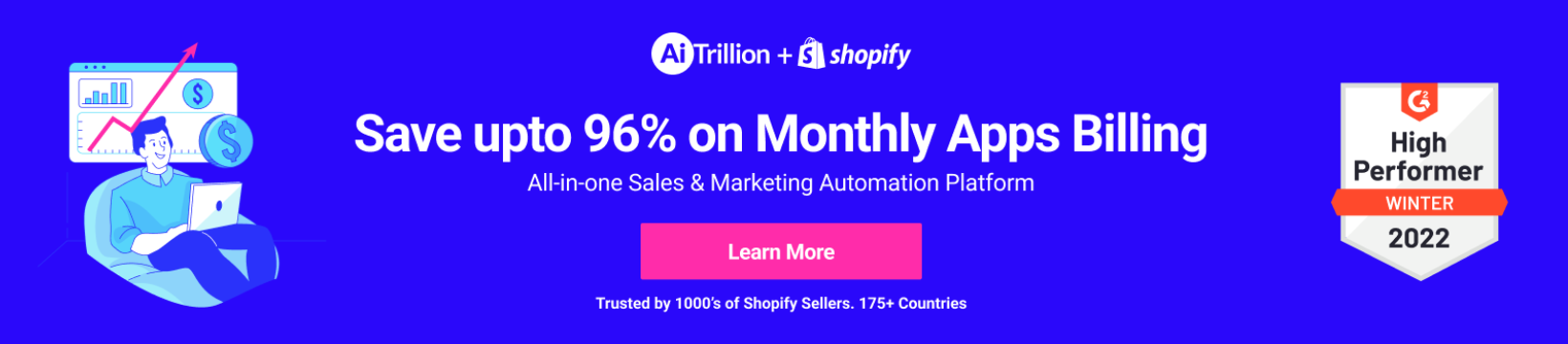Amazon Webstore Multi-Storefront Management makes it simple to target a range of audiences and test different marketing tactics.
Support multiple stores with a single seller account
With Amazon Webstore, you can create up to 5 independent storefronts that function as their own, individually run marketplaces, while still managing each store’s inventory in one, centralized space. This streamlines the backend of the selling procedure and creates new sales and marketing opportunities targeted towards exceptional customer niches.
First of all, create your amazon seller account on website of amazon webstore. After you open up webstore account, you can open or create additional websites with single seller account. This functionality is preferred for a lot of storefronts for a variety of purposes.
(a) Brand Extension
(b) Outlet Sites
(c) Mobile-specific Sites
(d) Flash Sites
You can create up to 5 additional storefront on your amazon webstore account. For Example- If you are using a new storefront as an outlet, you can add new items on your storefront.
Steps to setup multiple storefront from amazon webstore account:-
1. To add a new storefront, you need to open user amazon seller account and click “Webstore Storefront” option in Settings Menu.
2. After this, click on “New Storefront” Option.
The new storefront dialogue box appears.
In this dialogue box, add all the details and click “Continue” button
3. The registration process for your new storefront begins. If you click “Continue” button again, your new storefront has been registered. Click “Continue”, your new storefront will appear on the home page. The listings are copied, also referred as bootstrapped from your original storefront.
Finish configuring and designing your new storefront.
Note: In product by product basis, you can decide in which storefront your products will appear.
4. Click “Inventory”, then “manage inventory, then click “edit details”. On the basic Info tab, you can check or uncheck the side field to specify the storefront, the products will appear in.
You can also update the site info by using a feed file.